FAQS
Got questions? We’ve got answers.
How do I...
- How do I record transactions?
It is simple, you don't record banking transactions. We import your transactions into our ledger automatically. Once in our ledger, you simply categorize transactions and add any contemporaneous records. That is it no more entering checks, deposits, or credit card transactions.
We do provide a pocket option, which allows you to keep track of your transactions that do not process through a financial institution.
- How do I download transactions?
Our process of downloading transactions is fully automated. Add your financial institutions via our MX connection, select a business and nickname for each of your accounts. That's all! We will begin importing your transaction automatically.
- How do I reconcile to financial institutions?
Ledger Perfect utilizes the same data connections used by many large banking systems. Through the usage of this connection, we verify every transaction recorded and not duplicated.
Further, we provide a unique dual-date system that allows for reporting both the date the transaction occurred, accounting date, and the date it cleared the financial institution, bank date.
The combination of these two features prevents the need for typical bank reconciliation. But if you want to compare amounts, we may show you an easy method to compare your transactions to your monthly statements.
- How do I obtain a copy of my data?
Ledger Perfect provides several reports as well as a transaction export which may be used to archive your data and receipts.
Our transaction detail report provides a simple solution that displays all the necessary documentation for each transaction including images of any receipts.
- How do I speed up categorization?
Ledger Perfects banking partner attempts to "clean" each transaction to keep the name of each payee consistent and free of unnecessary information. A clean name allows us to ease your identification of payees and avoid the setup of multiple rules and complicated programming.
To speed up the categorization process within Ledger Perfect, we recommend you add each name to your list as transactions occur. While setting up a name select a default category for that payee.
Once you have set up a name we will automatically match the financial transaction to the appropriate name and select your default category.
While it may seem time-consuming for the first couple of weeks, you will begin to see the time required to categorize transactions reduce as time goes by.
This time-saving method reduces the repetitive nature of categorizing your transactions.
- How do I add a financial institution?
From the main menu of Ledger Perfect, select the settings gear icon. In our list of settings will be an option for My Financial Institutions. The settings under this menu will allow the addition and updating of financial institutions.
Upon clicking the "+" add button, you will be prompted to connect to MX. This provider allows you to search for your financial institution and authenticate your account. After MX connects to your financial institution, we will provide a list of available accounts.
Click the account you wish to add. Then tell us to which business it relates and a nickname for the account. Upon saving the information, we will begin importing your transactions.
Note: When connecting to a financial institution, we can only retrieve transactions from the previous 90 days or less, depending on the financial institution. If you change your login credentials with your financial institution, please make sure to update our systems login as well to ensure all transactions are imported.
- How do I log into my account faster?
We are looking at adding Face ID and other authentication methods in future releases. The simplest method currently is to create a PIN number. Once this PIN is activated entering your username and password will no longer be required. Click the login with PIN, enter your code and log in.
- How do I access Ledger Perfect from my PC or Mac?
We currently do not provide a native Windows or Mac application. However, there are many Android emulators which will allow you to access our app from those devices.
During our development, we utilized BlueStacks to test our application. While it was originally designed to access games it works great for accessing any Android app. If you wish to access from a PC or Mac, we suggest you utilize this emulator. Please see the BlueStacks website for terms, conditions, and system requirements.
System Information
- How many accounts can I connect to Ledger Perfect?
Ledger Perfect allows you to import transactions from checking, savings, and credit cards. Our data import provider allows each user to create connections to a maximum of 25 financial institutions. We currently have no limitation on the number of accounts for each of those financial institutions.
- Why is my system slow to load?
Ledger Perfect uses the same database as many large enterprises and financial institutions. This remote database maintains all of your transaction details and amounts.
The ability to sync and obtain information from this database is subject to the same internet slowdowns as viewing your favorite online video. Therefore, we recommend the utilization of high-speed networks when accessing your account.
We strive to provide a balance of connection speed and security of information.
- Is my information secure?
We utilize banking-grade security protocols, including the implementation of MX for access to your financial account. We never store or have access to your financial login credentials.
Any sensitive information stored on our database is encrypted including our data files. Even if a hacker obtained your data it would take years to decode the information.
Please see our security document for more information.